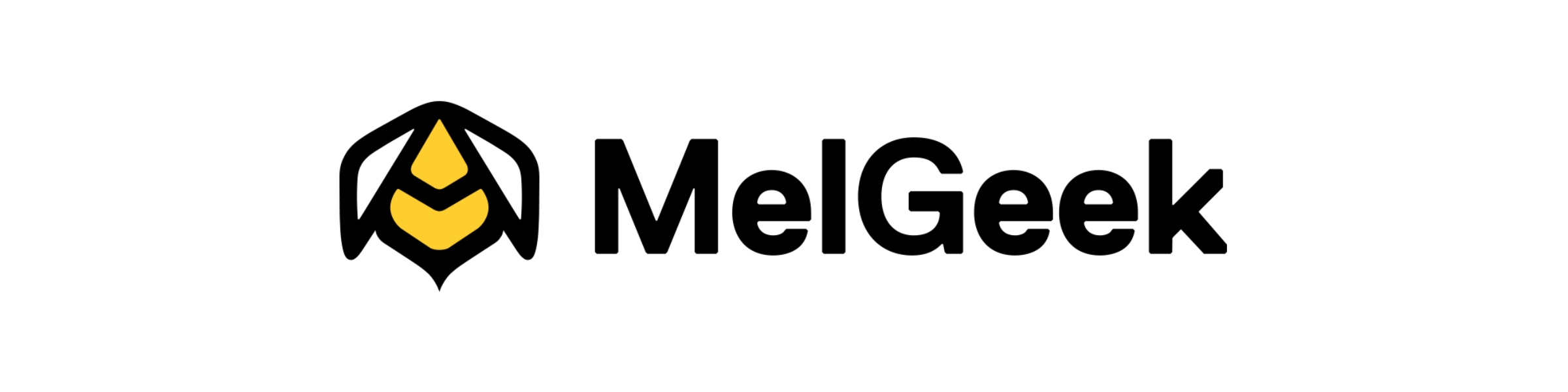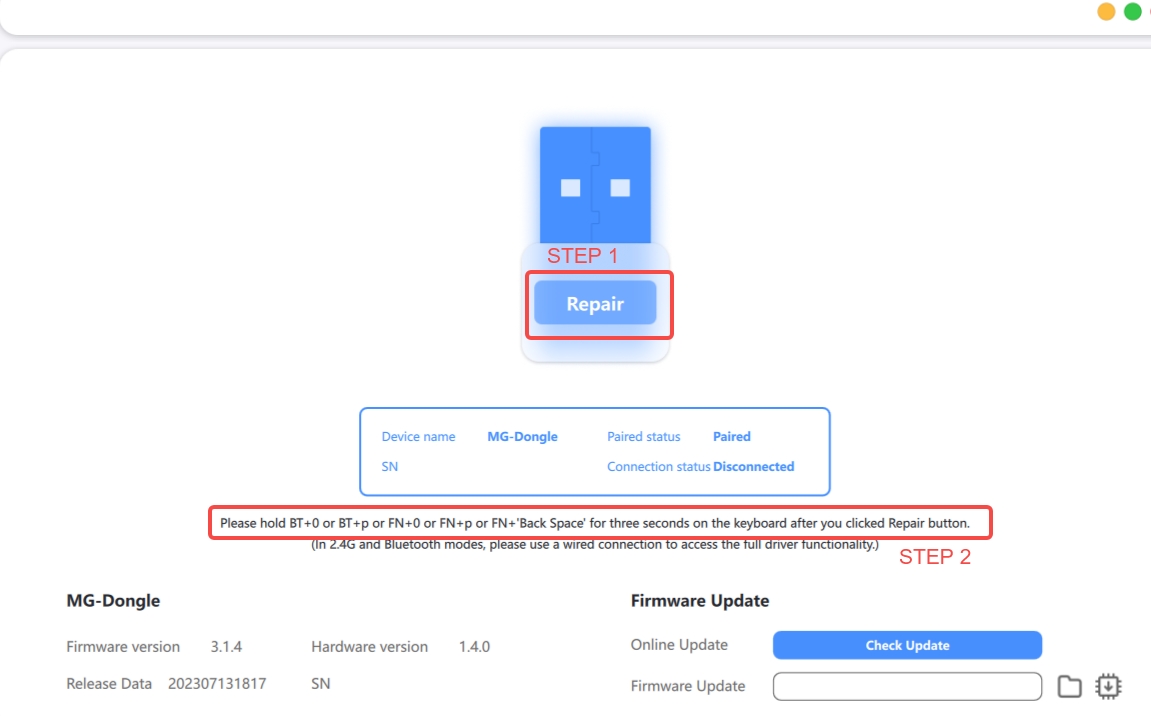Can’t Configure Your Settings or Detect Your Keyboard in Hive? Don’t Worry!
1️⃣ Mechanical Keyboards
Make sure you’re using the latest desktop version of Hive for full configuration
capabilities.
Step-by-step guides:
2️⃣ Magnetic Gaming Keyboards
Open Hive Web on Chrome or Edge to configure your gaming profile.
Set up custom gaming profiles and enjoy the best experience.
Made Series & Real67→ Guide
Settings are saved after configuration — no need to keep Hive open!
🔗 Try Hive Web
Troubleshooting:
If your keyboard doesn’t appear in the device list or won’t turn on, try a different cable and ensure the USB port is connected directly to your computer (avoid using USB hubs).
Did this answer your questions?
Thank you for your feedback