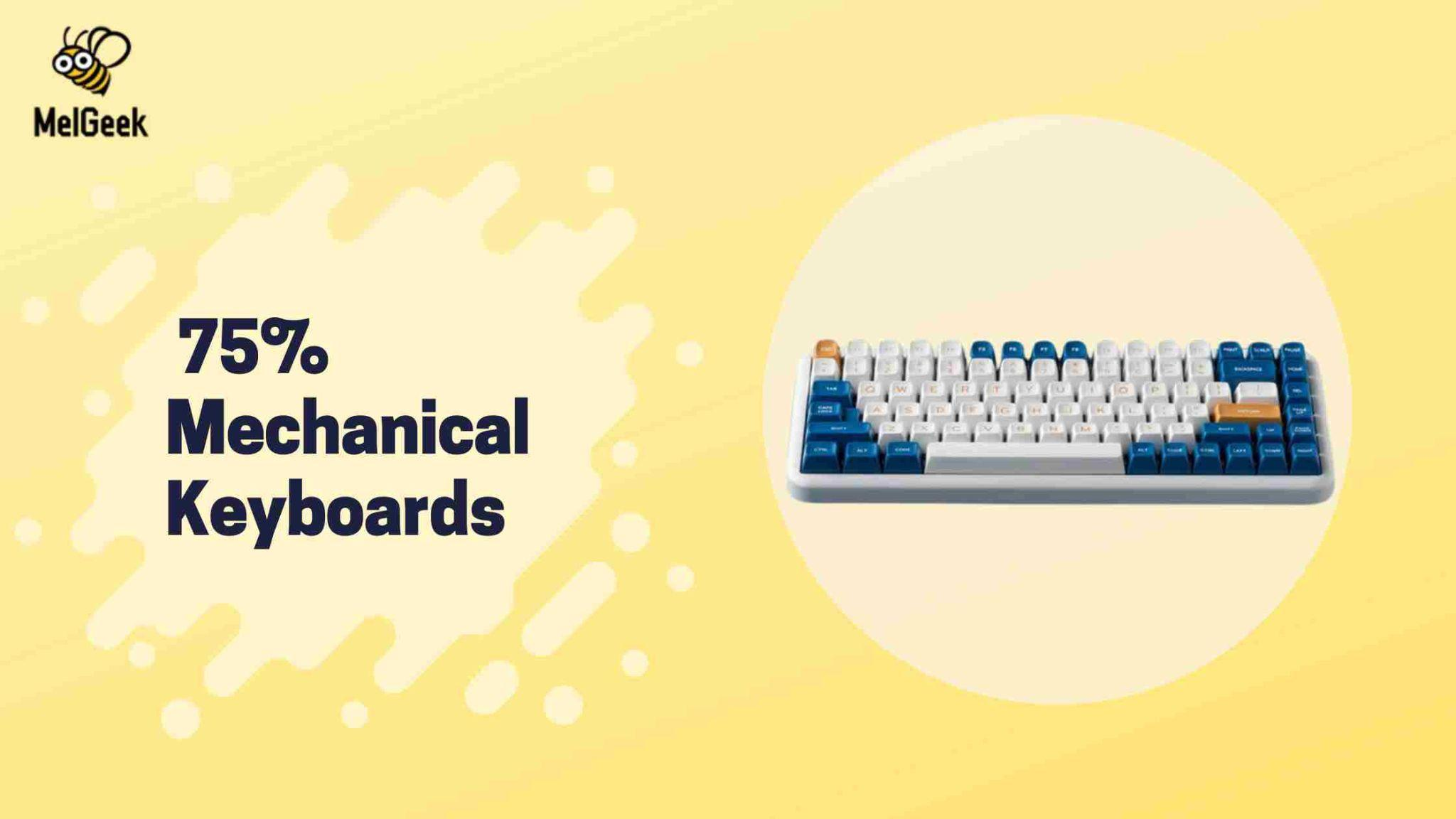How to fix slow charging usb-c cable

Understanding USB-C Technology: Evolution and Importance
The technology of USB- C has redefined device charging with amazingly fast speed and portability that enables you to charge from any device to another. Besides, the quick charging can also be slowed by the reversible connected feature. For efficient troubleshooting, you should learn how USB-C has grown and developed. The problem of users expecting "charging cable slow charging" will still exist if the cable or charging port is not able to deliver maximum power levels.
Identifying the Problem: Symptoms of a Slow Charging USB-C Cable
To diagnose and troubleshoot a slow-charging or failed USB-C cable, first check if any of the common symptoms are present, which include prolonged charging times, variable charging speed, and phones not charging fully. The devices that heat up during charging may indicate that the electricity is getting warm, helping to diagnose the true problem and cure the resulting inefficiency.
Preliminary Checks Before Troubleshooting
Verify Your Power Source
Checking Wall Outlet Voltage
First, check whether the power device is sufficient to attend to the exact need. Make sure the wall outlet has the right voltage so there is no complication during charging. If the outlet is defective or if power current is weak, it might result in charging time being prolonged. To ensure power line safety, use a voltmeter with a multimeter to check the outlet voltage output and comply with the charger's requirements.
Using the Original Adapter: Why It Matters
The adapter you get from your device of origin is the number one factor affecting recharging speed, because it's meant to be the most power-saving and compatible of the solutions you're using. Thus, charging rates may be slower if a different adapter is used, or it may not be compatible at all, so it will be essential to use the original adapter to get all the efficiency out of it.
Inspect Your USB-C Cable and Adapter
Visual Inspection for Physical Damage
The very first step when working on slow charging USB-C cable, check both the cable out and the adapter. Visually inspect the wire for any physical damage, such as frayed ends or bent connections. The charging speed may get slower with the physical damage as such disruption in the current flow can be resulted. Moreover, see if the adapter is worn out or has a loose connection that might be contributing to the poor charging efficiency.
The Impact of Cable Length on Charging Speed
The length of the USB-C wire aids in subjecting various charging speed. When cables become longer, they have a higher resistance that creates voltage drops and a lower charging rate. To increase charging efficiency, use shorter cables as well, preferably if charging is slow. Selecting only the best cables of this kind may expect a shorter duration of charging.
Common Causes of Slow Charging

Cable and Adapter Compatibility Issues
Understanding USB-C Specifications and Standards
By understanding the USB-C specifications and standards we can find a way to overcome the charging issues faced by the USB device with a USB-C cable. Diversified types of USB-C cables give different data transfer rates and power efficiency, respectively. Things like low-rated cable use for high-power appliances, lack of an appropriate power adapter and damaged cable could result in slow charging. Identifying the exact version, the power ratings and the output power is of much importance in this procedure.
How to Ensure Your Devices are Compatible
Ensure that the USB-C cable and adaptor you acquire supports trading information desired, indicated by higher power ratings, for quicker charging. Use only your trusted cables and adapters that meet USB-C standard from manufacturers paralleled with the situation to reduce risk of misconnections and deliver excellent charging performance.
Software Related Problems
Firmware and Software Updates: A Quick Fix
Slow charging is due to outdated firmware or software on either the device or charger. Manufacturers regularly release updates to enhance charging efficiency and performance. To fix the software defects, update both devices as well as chargers. A firmware update can be launched from the Settings menu or downloaded from the manufacturer's website. After the updates the speed and performance of the charging should improve.
Background Apps and Their Impact on Charging Speed
Background apps may cause a slow-charging process by drawing down battery and left power as well. Furthermore, plug your USB-C cable directly into your device before switching off any unnecessary background apps for quicker charging speed and more power input,that is, your device will be charged fast thus it will perform optimally.
Hardware Limitations and Failures
The Role of Battery Health in Charging Speed
Battery health is a critical factor that determines charging speed. Slow charging times could occur later due to the aging of batteries. If you suspect that your device has a battery health issue, try getting the battery replaced for improved power output and quicker charging.
USB-C Port Damages: Diagnosis and Repair
USB-C ports can be susceptible to damage due to corrosion, debris, or mechanical wear and tear resulting in slower charging. Here the solution is to watch at the port, clean it gently and see if there is any physical destruction if any, discern professional repair or replacement. This will provide higher speeds and reduce the severity of the damage.
Step-by-Step Troubleshooting Guide
Solving Compatibility Issues
Finding the Right Cable and Adapter for Your Device
In order to avoid slow charging using USB-C cables, it is necessary to be sure about the compatibility of the cable, adapter, and device. Be sure to check device specifications and power delivery ratings before purchasing compatible chargers to have even faster charging speed. If you don't know exactly, please refer to your device's manual or contact the manufacturers. One way of detecting the issue is using only a certified USB-cable.
Testing with Alternative Chargers
The compatibility of USB-C adapter power you have purchased is the most important thing to check because not all adapters are built the same and low wattage ones may overheat and degrade charging time. Provide the adapter a place to charge at the power required for quick charging, and use alternative chargers with various power options. That is to say that this will get rid of the very probable backups and enhance the charging process of your USB-C cable.
Addressing Software Glitches
Updating Your Device's Software
Slow charging with the cables that have the USB-C interface can take place for the reasons that software prevents charging or the device itself. To fix this, update the software of your device with the latest manufacturer's sophisticated improvements, make sure that you always check for and install updates, and get rid of the speed on charging the device by disabling the apps that are not required.
Optimizing Settings for Faster Charging
To solve slow charging, the best way is to use another power supply or USB ports, like chargers or power banks, which can help. If no cable works with it, change the USB-C cable for a top-brand, certified cable to get the best quality and compatibility across all infrastructures.
Handling Hardware Problems
Cleaning the USB-C Port: A Simple Yet Effective Solution

Troubleshoot slow charging with USB-C cables by gently cleaning the port with a soft brush or by compressing air. Clean any dust, lint, or piece of debris that is obstructing the connection. This enables faster charging as well as better efficiency, making the system able to give the device a reliable power supply. This is just a simple step which we hope can fix the problem and improve the charging experience.
When to Consider Battery Replacement
If cleaning the USB-C port doesn't help, replacing the battery could also be a good option. Over time, batteries become weak because they get slower or even get worse when charging. If the equipment is old, and an error with a couple of cables repeats, carry out a professional examination with a determination of a battery health, and replace a battery if necessary.
Advanced Solutions
DIY Cable Repair: Is It Worth It?
Tools and Techniques for Cable Repair
DIY cable repairs can help to increase USB-C charging speed by looking for the cables which are damaged and using wire strippers, soldering irons and heat shrink tubes, as well as the multimeters. Methods such as re-soldering connections and replacing the damaged parts can be effective. On the contrary, it is essential to have experience in electronics repair in order to incur more damage.
Safety Precautions and When to Seek Professional Help
Ensure safe DIY cable repair by adhering to safety measures such as disconnecting cable, using insulated tools and having working in well-lit and ventilated places. It would be better to be visited by a professional if you aren't confident with your wire repair and test skills. The time for diagnosis and repair will be reduced.
Enhancing Charging Speed with Accessories
Fast Charging Power Banks and Their Benefits
Speeding up USB-C cable charging as device voltage input is investing in a fast charging power bank with the innovation technology like Power Delivery (PD) or Quick Charge (QC) that is highly compatible with most of the devices, competitors charging is quicker and more efficient.
The Role of Charging Stations and Docks
A charging station or dock is a device that helps to charge power up fast by charging up more than one device at the same time as well as USB-C Optimized ones. It helps maintain enough of a pace while introducing intelligence and temperature control features for overheating prevention.
Preventative Measures
Proper Cable and Charger Maintenance
The Do's and Don'ts of Cable Care
Handle your USB-C cable with care. Try to avoid putting excessive pressure on the cable by striding or folding the wire. This could lead to weakening of internal wires and problems in connectivity. Stick to cleaning the cable to ensure a smooth charging and performance. By the cable connector, lose the plug without tensioning the cable itself in order to prevent fraying or damage to the insulation. Keep the cable relaxed and away from knots or stresses of long periods of coiling to keep it working properly. These actions will protect the charging system by preventing any slow charging problems.
Choosing Quality Over Price: Investing in Certified Cables
To ensure you have the best USB-C experience, get certified USB-C cables that undergo rigorous testing for safety. Cheap cables might not be up to the same quality standards, they might result in slower charging or even worse damage to your mobile devices in the future, so pay attention to a good brand for charging items.
Optimizing Device Settings for Battery Health
Adaptive Battery and Charging: Extending Your Battery's Lifespan
Speed up USB-C cable charging using Adaptive Battery and Charging hardware to determine charging speeds that are appropriate to device use profiles and do not drain the battery excessively, avoiding sluggish charging and enhancing longer life of the device.
Monitoring and Managing App Usage
Monitoring and managing app consumption is also one of the key factors to resolve slow charging problems using the USB-C cable. The proper usage of an app may help in identifying and fixing power-usual apps that affect phone charging speed and ensure compatibility between its USB-C cable and the device software.
Summary
Recap of Key Points and Solutions for Fixing Slow Charging USB-C Cables
In order to repair a slow-charging USB-C cable, check for visible damage if any, try using a different power source or adapter, and move on to ensuring that the device connections are Secure. If these steps don't get the charging speed as intended, then replace the cable with a high quality certified USB-C cable for a better performance. If it continues, try another power source or adapter to determine the cause.
The Importance of Regular Maintenance and Upkeep
Regular maintenance is crucial for the longevity of USB-C cables and their effective usage. It includes checking cables for any damages, cleaning connectors, avoiding sharp bends or twists and putting the least pressure on them. Selecting trusted brands and taking care of the right quality of cables will provide compatible and fast charging. With these methods, fast charging and prolonging the life of USB-C cables are ensured.
Frequently Asked Questions (FAQs)
- Can using a non-original charger damage my device?
Yes, using an unoriginal charger may cause harm to your device because of differing voltage, current, and construction qualities.
- Why is my device charging slowly even after following these steps?
Slow charging is likely to continue because of the device's battery health, software settings, or hardware problems that need professional diagnosis.
- How can I tell if my battery needs replacement?
You can do battery diagnosis by checking the capacity via device settings or using diagnostic apps suggested by the manufacturer.
- Are all USB-C cables capable of fast charging?
No, not all USB-C cables are capable of fast charging.Charging speed depends on the cable's quality, certification, and compatibility between device and power adapter.
- How often should I clean my device's USB-C port?
The USB-C port of your device needs to be cleaned once in a while, especially if you see debris or dust buildup to make sure you have good connectivity and charging.