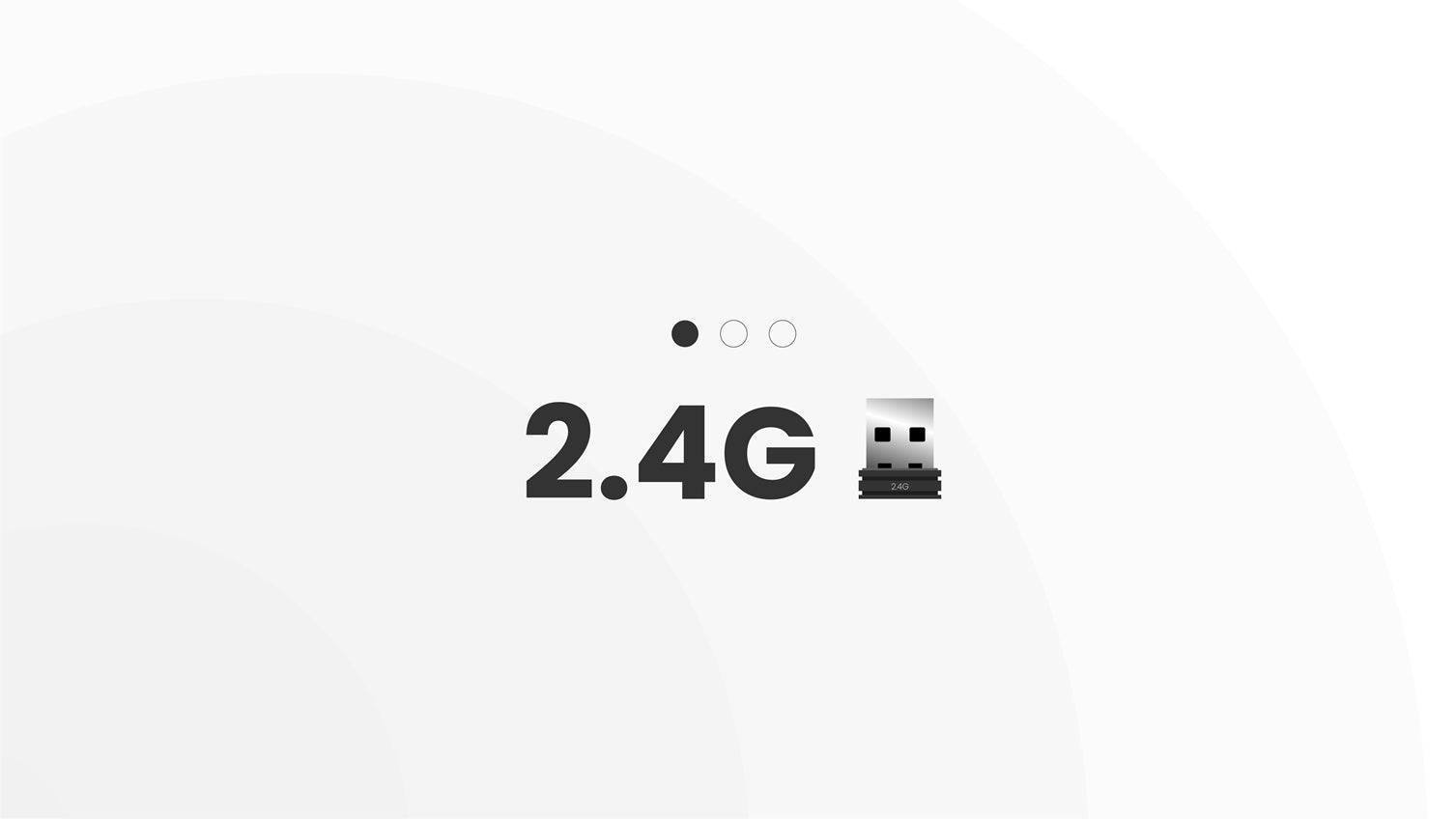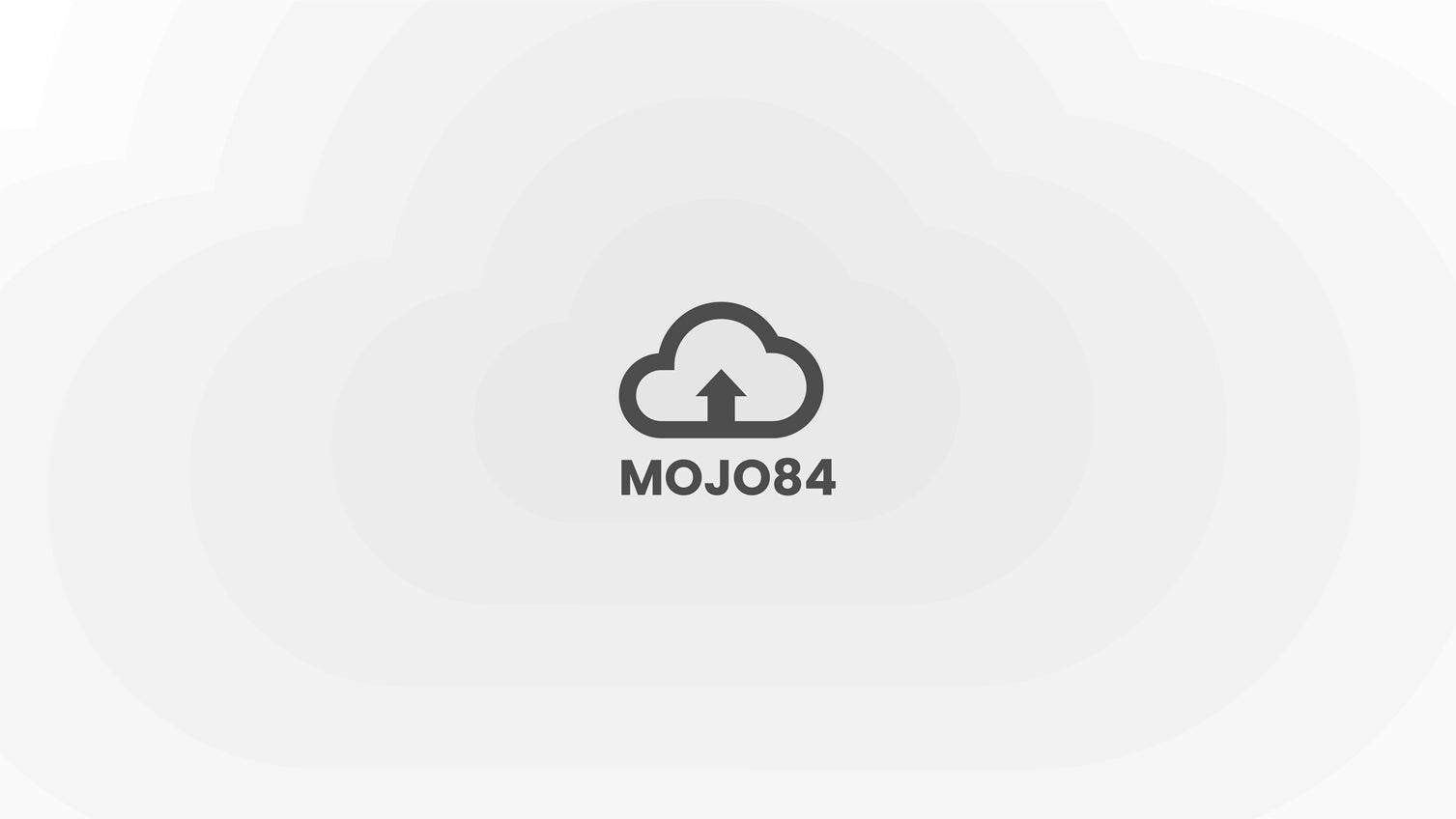-
Warm Tips: If you are a Windows user, please update your system to Win10 or up, as windows 7 does not support Bluetooth 5.0 and up.
-
Suggestion: please update your firmware to the latest version.
MojoPad supports up to 4 devices. You can switch easily between your PC, tablet, cell phone, and laptop by simply pressing the FN+number keys.
Steps for Bluetooth Pairing /Switching
-
Switch to Bluetooth Mode

-
Short press FN+ Numlock/÷/x/- to let MojoPAD enter pairing mode, the indicator will flash blue.
-
Short press FN + “Numlock ”to switch to Bluetooth 1
-
Short press FN + “÷” to switch to Bluetooth 2
-
Short press FN + “x” to switch to Bluetooth 3
-
Short press FN + “-” to switch to Bluetooth 4
-
You can find MelGeek-C1/C2/C3/C4 on your device.
-
When the left bottom indicator keeps blue light on, it means Bluetooth paired successfully.
MojoPAD Key Value
-
Turn on the " Numlock"mode
Press the key-"Numlock', the first indicator will keep red, you can input numbers on your device.
-
Turn off the "Numlock" mode by pressing the "NUMLOCK", turn the MojoPAD into "function "mode
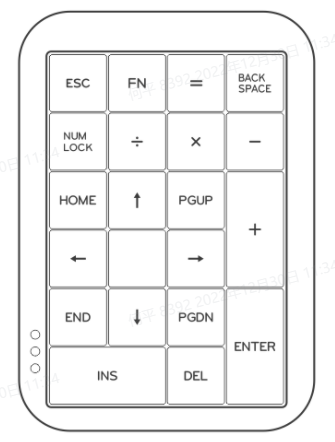
How to Delete Bluetooth Pairing Information
-
Long press FN+ Numlock/÷/x/- about 3-5 secs to delete pairing information.
-
Delete the Bluetooth device information from your device also.(like your computer /laptop/phone etc)