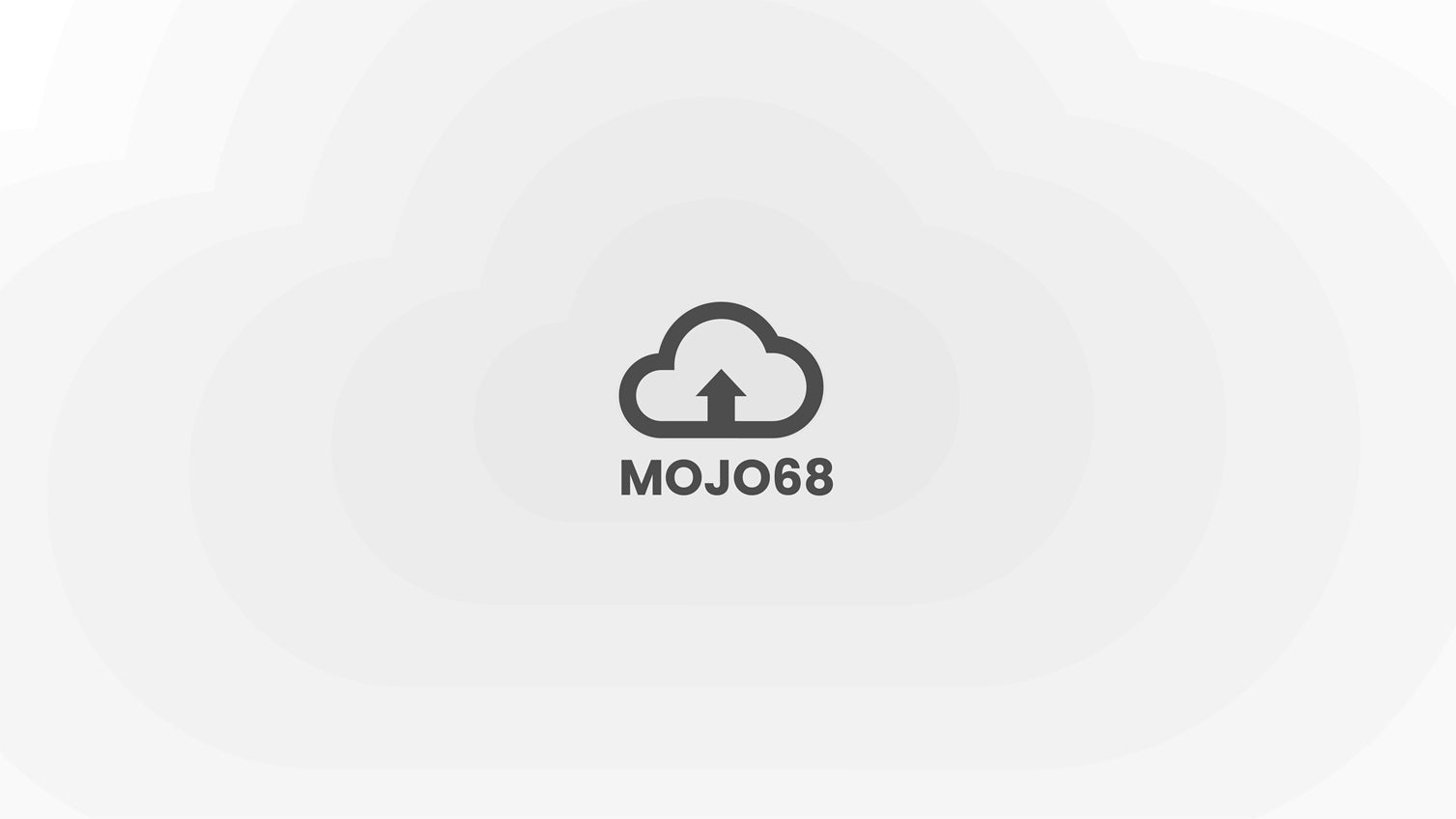The firmware will keep updating to add functions or fix bugs.
No need to update firmware unless needed!
Step 1: Download KBTools
If you have already done it, please jump to Step 2
Instruction for downloading KBTools
Please make sure the keyboard is connected to the computer via USB Cable when updating firmware.
Step 2: Download the right firmware
Download the right firmware from our website: www.melgeek.com /Download
or our Discord:https://discord.gg/3kg6q5Xucf
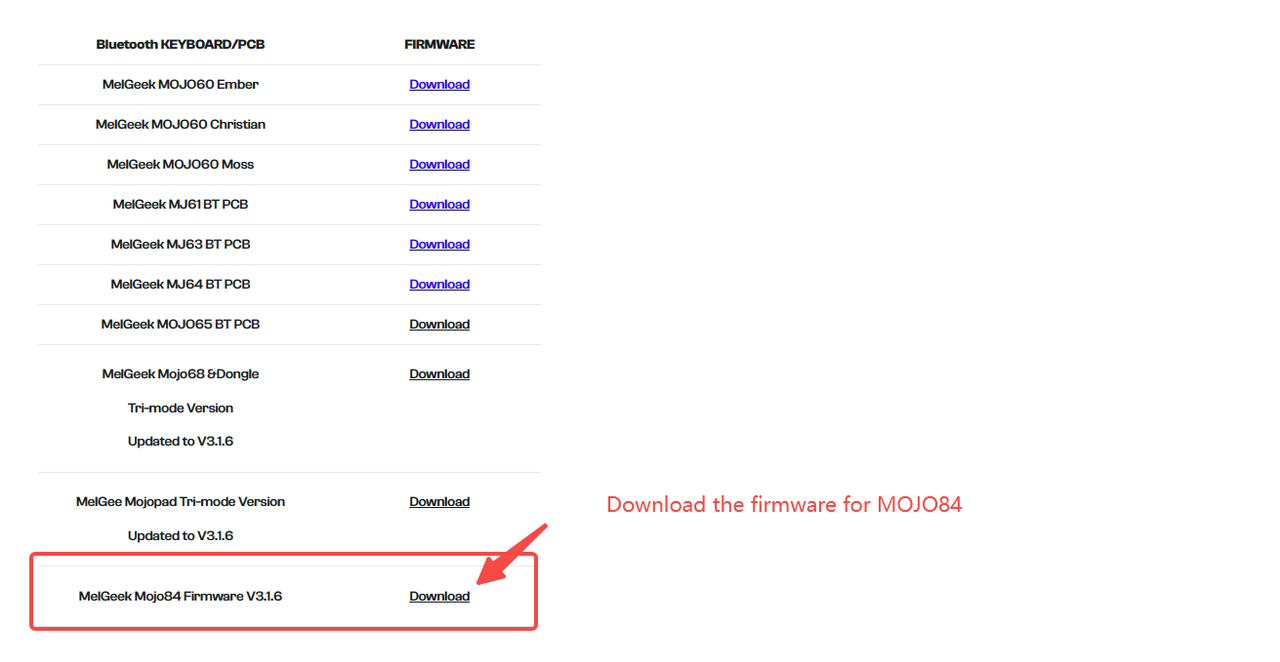
Step3: Update Firmware
Unzip the file after downloading.
-
Please do check with our customer service about the firmware version you need to update before you do it.
-
The dongle file is used to update the dongle(2.4G mode), the Mojo84 file is used to update the Mojo84 (BT mode /wired mode)
Updating steps:
Updating wired mode
-
Connect the keyboard to your computer by USB cable, and make sure it is in wired mode.
-
Run KBtools and go to the settings page.
USB device choosing the MG-Dongle( below picture for reference).
-
Click“SELECT FIREMWARE”button (the one looks like a file folder icon.) and choose the firmware.
mg_three_app_Mojo84_FW_V3.1.7_HW_V3.1.0_202210131026
-
Click the "UPGRADE FIRMWARE" button (the one looks like a download icon) and wait for the upgrade process.
-
Once the process is done, the keyboard will restart and the RGB will flash red, then turn normal.
The firmware version information will be displayed on the setting page.
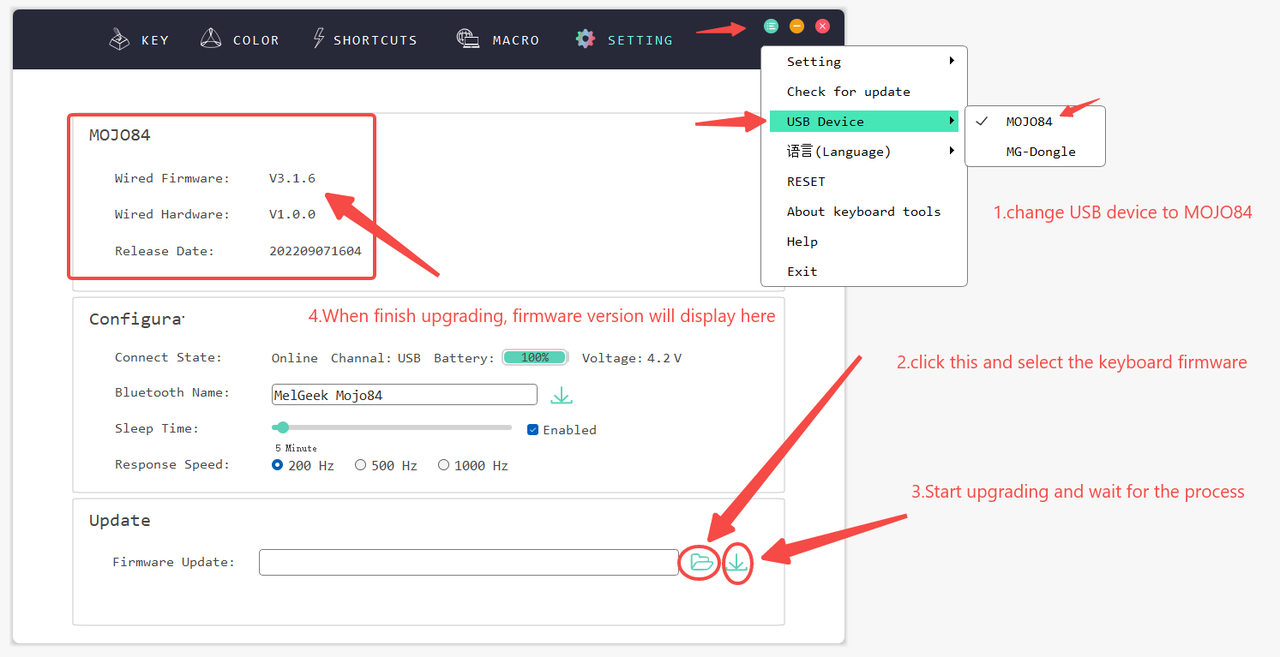
Updating 2.4G (for USB dongle)
Make sure the 2.4G dongle has been plugged into your device.
If your device is desktop, please plug the dongle into your PC's host interface.
-
Plug the 2.4G dongle into the device and run KBTools.
-
Open KBtools with USB Cable connected, go to the setting page.
-
USB device choosing the MG-Dongle( below picture for reference).
-
Select the right firmware- DONGLE_Firmware_V3.2.1 and update (same process as updating Mojo84).
If your dongle is a black one, please choose firmware: DONGLE_Firmware_V3.1.1
If your dongle is a white one, please choose firmware: DONGLE_Firmware_V3.2.1
-
Once the process is done, the firmware version information will display on the setting page.
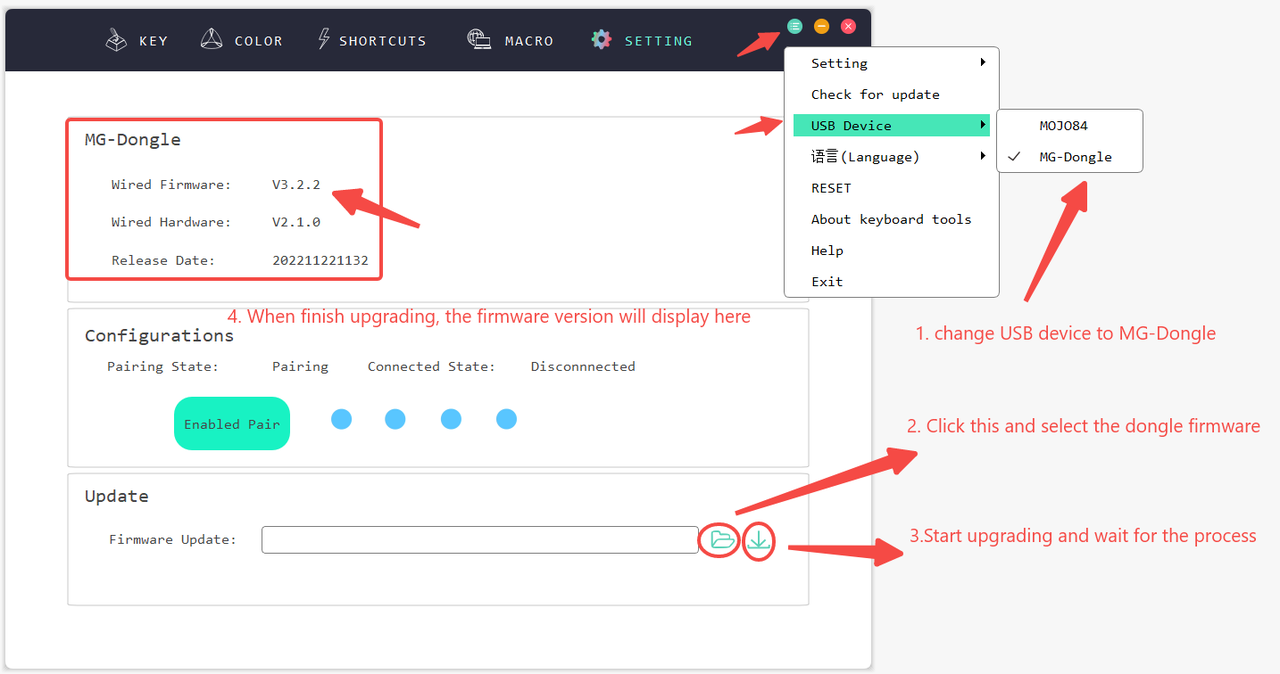
Notice: the keyboard will be reset after updating firmware including the keyvalue you have set before.
If the 2.4G does not connect automatically, please pair it up again.
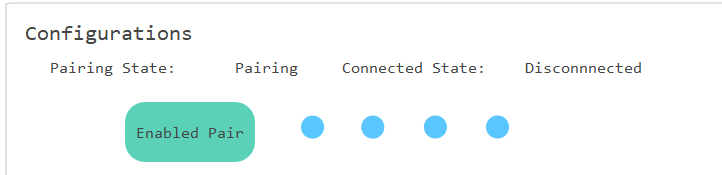
2.4G pairing up instruction
-
Long press BT+0 3-5 seconds to reset the 2.4G,
-
If still not pair up, then click the enabled pair button
-
When the "Connected State: " changes to be "connected" , 2.4G pairing up is done successfully.