Video data transmission involves sending complex signals that contain visual information from a source device to a display. This process is critical for activities like watching videos on a screen, conducting video conferences, or displaying presentations. The effectiveness of video data transmission depends largely on the bandwidth of the transmission medium, the compression technology used, and the type of video signal.
Types of Video Signals
Video signals can be analog or digital. Analog signals, such as those used in traditional CRT TVs, vary continuously. Digital signals, used in modern devices like smartphones and laptops, represent video information in binary form. The most common digital video standards include HDMI, DisplayPort, and DVI, each supporting different resolutions, frame rates, and features.
Role of Cables in Video Transmission
Cables are essential in ensuring the quality and integrity of the video signal from the source to the display. The right cable can reduce signal degradation, support higher data rates, and ensure compatibility between devices. The material, shielding, and construction of the cable also play significant roles in its performance and durability.
Types of USB-C Cables

Standard USB-C Cables
These cables are designed for general purposes such as charging devices and data transfer. They can handle data transfer speeds according to various USB standards, such as USB 2.0, USB 3.1, and USB 4.
USB-C to USB-C Cables
These are used to connect two USB-C devices. While they can support video transmission, not all USB-C to USB-C cables are created equal. Their ability to handle video depends on their specifications and the USB standard they support.
USB-C to DisplayPort Cables
Specifically designed for video transmission, these cables connect USB-C devices to DisplayPort-enabled monitors. They leverage the DisplayPort Alt Mode on the USB-C port to deliver high-resolution video and audio.
Specialized Video Cables
These cables are optimized for video data and usually include additional features like higher bandwidth capacity and better shielding. They are crucial for professional video production or high-quality streaming where maintaining signal integrity is paramount.
USB-C and Video Support
Overview of Video Support through USB-C
USB-C is a versatile connector that can support various data protocols including video output through Alternate Modes. USB-C ports equipped with DisplayPort or HDMI Alt Mode can transmit video signals directly to a display without needing additional adapters.
Technical Specifications Required for Video Support
For a USB-C cable to support video, it must comply with the specifications of USB Alternate Modes. These specifications determine the data and video protocols that the cable can handle. For instance, cables that support DisplayPort Alt Mode can carry DisplayPort signals through a USB-C connection.
Differences in Cable Construction and Performance
The construction of USB-C cables can greatly affect their ability to transmit video. Higher-quality cables typically feature better shielding to prevent data loss and interference, and have the necessary pin configuration to support Alternate Modes. Not all USB-C cables are made for video, as some are optimized only for charging or data transfer. Thus, checking the specifications of the cable before use is essential.
Exploring USB-C Alt Mode
What is Alternate Mode (Alt Mode)?
Alternate Mode (Alt Mode) is a feature of USB-C that allows the cable to carry non-USB signals alongside USB data. This capability enables the USB-C connector to support a variety of signal types, such as video or audio, through the same cable. It uses some of the additional pins in the USB-C connector to deliver these signals directly.
How Alt Mode Supports Video Transmission
Alt Mode leverages the versatility of the USB-C interface to transmit video signals by repurposing some of its pins. This functionality allows devices to connect directly to displays without needing additional adapters. For video, this can be implemented in various specifications, each tailored to a specific type of video output, such as HDMI or DisplayPort.
Specifics of USB-C Alt Mode for Video
For video, USB-C Alt Mode can adapt to several types of video transmission standards. The most common are DisplayPort and HDMI. The specific mode determines the kind of video signal transmitted, including resolution, refresh rate, and audio support, depending on the capabilities of the source device and the display.
Factors Affecting Video Transmission
Cable Length and Video Quality
The length of a USB-C cable can significantly impact the quality of video transmission. Longer cables are more susceptible to signal degradation, which can result in lower video quality or signal loss. Typically, shorter cables provide a more reliable connection for high-definition video outputs.
Cable Material and Signal Degradation
The material used in USB-C cables also affects video quality. Cables made with higher-quality materials can reduce susceptibility to interference and signal degradation. For instance, cables with better shielding can prevent external electromagnetic interference from affecting the video signal.
Impact of Cable Quality on Video Output
High-quality cables are crucial for maintaining the integrity of video signals, especially at higher resolutions and refresh rates. Poor-quality cables may not support the full bandwidth required for certain video modes, leading to compromised video quality or even connection failures.
USB-C and Thunderbolt 3
Introduction to Thunderbolt 3 in USB-C
Thunderbolt 3 is a technology that significantly extends the capabilities of USB-C. It combines data transfer, charging, and video output in a single connector with significantly higher bandwidth compared to standard USB-C. This technology supports up to 40 Gbps, which is four times the maximum data rate of USB 3.1.
Comparing Thunderbolt 3 and Standard USB-C
While standard USB-C supports data transfers at up to 10 Gbps (USB 3.1 Gen 2), Thunderbolt 3 enables much faster speeds and provides more robust video capabilities, including dual 4K display support or a single 5K display. Thunderbolt 3 also integrates PCIe for external devices like high-speed storage and external graphics cards.
Thunderbolt 3 and Video Capabilities
Thunderbolt 3's high bandwidth allows it to handle multiple video streams and higher resolutions without degradation. This makes it an ideal choice for professional video applications, multiple monitors, and high-definition media streaming.
Video Protocols Supported by USB-C Cables

DisplayPort over USB-C
One of the most common video protocols supported by USB-C is DisplayPort Alt Mode. It allows a USB-C port to directly output video as a DisplayPort signal, supporting high resolutions and refresh rates suitable for modern displays.
HDMI Alt Mode
HDMI Alt Mode enables USB-C cables to transmit HDMI signals, allowing devices to connect directly to an HDMI display without needing a separate HDMI cable. This mode supports common HDMI features, including 4K video at 60 Hz.
MHL and Other Protocols
Mobile High-Definition Link (MHL) is another protocol supported by some USB-C cables, designed primarily for connecting smartphones and tablets to HDTVs. Other protocols may include proprietary standards used by specific device manufacturers to support additional features or higher performance.
Compatibility Concerns
Device Compatibility with USB-C Video Cables
Not all devices with USB-C ports support video output. The capability largely depends on whether the device’s USB-C port supports Alternate Mode, which is necessary for transmitting video signals. Device documentation or specifications typically indicate this feature.
Identifying Compatible Devices and Cables
To ensure compatibility, check if the device supports USB-C video output through Alternate Mode (e.g., HDMI Alt Mode, DisplayPort Alt Mode). Similarly, the cable must be designed to match the specific Alt Mode supported by the device. Packaging or product listings often specify what video standards the cable supports.
Common Compatibility Issues and Solutions
Compatibility issues often arise from mismatched capabilities between the device and the cable. Solutions include checking device and cable specifications before purchase and using adapters or converters when direct compatibility is not possible. Firmware updates for the device or operating system can also resolve some issues.
Choosing the Right USB-C Cable for Video
How to Choose the Right Cable
When selecting a USB-C cable for video, ensure it matches the required specifications for your device and the intended display output. Key considerations include the supported Alt Mode, bandwidth (capable of handling your desired resolution and refresh rate), and build quality.
Recommended Brands and Models
Reputable brands often provide greater assurance of quality and compliance with industry standards. Brands like Anker, Belkin, and Cable Matters are well-regarded for their durable and reliable USB-C video cables. Specific models to look for include those that explicitly support Thunderbolt 3 or USB 4 standards for the highest video quality and data transfer rates.
Tips for Buying USB-C Cables Online
Read product descriptions and customer reviews carefully. Look for cables that clearly state their video output compatibility and bandwidth. Customer reviews can also provide real-world insights into the cable’s performance with specific devices and setups.
Industry Standards and Certifications
Importance of Industry Standards
Standards ensure reliability, safety, and interoperability between devices. For USB-C, standards like USB 3.1, USB 4, and Thunderbolt 3 specify parameters such as data transfer speeds and video transmission capabilities.
Certifications for USB-C Cables
Look for cables that have certifications like USB-IF (USB Implementers Forum), which ensures the cable has been tested to meet all standard specifications of USB compliance. Thunderbolt-certified cables are specifically tested for their high-speed data transfer and video capabilities.
How Standards Affect User Choices
Standards and certifications guide users in selecting cables that are guaranteed to work as advertised, reducing the risk of compatibility problems and ensuring device safety.
How to Fix Video Transmission Problems
Ensure all devices and cables are compatible and functioning correctly. Replace cables that do not meet the needed specifications or are damaged. Adjusting display settings and resolutions on the device can also remedy some output issues.
Understanding these elements can help optimize the use of USB-C cables for video transmission, enhancing both performance and user satisfaction.
FAQs About USB-C Cables and Video Support
Do All USB-C Cables Support 4K Video?
No, not all USB-C cables support 4K video. The ability of a USB-C cable to transmit 4K video depends on several factors:
Alt Mode Support: The cable needs to support an Alternate Mode (such as DisplayPort Alt Mode or HDMI Alt Mode) that can handle 4K video signals.
Bandwidth: The cable must provide enough bandwidth to handle the high data rate required for 4K video. This typically means that the cable needs to support USB 3.1 or higher.
Quality and Certification: High-quality cables certified by USB-IF or for specific standards like Thunderbolt 3 are more likely to support 4K video transmission reliably.
Can I Use Any USB-C Cable for Video Conferencing?
Not necessarily. While many USB-C cables can handle video conferencing, the key is whether the USB-C port on your device supports video output and if the cable itself supports the correct Alternate Mode for video:
Device Compatibility: Ensure that your device’s USB-C port supports video output. This information can usually be found in the device’s specifications.
Cable Capability: The cable needs to support an appropriate Alt Mode compatible with the requirements of your monitor or conferencing setup. Basic USB-C cables that are primarily designed for charging may not support video output.
Differences Between USB-C and HDMI for Video
USB-C and HDMI are both common connectors for transmitting video, but they have some notable differences:
Versatility: USB-C is a more versatile connector capable of carrying not only video and audio but also data and power over the same cable. HDMI is primarily used for audio and video transmission.
Form Factor: USB-C connectors are smaller and reversible, making them more convenient for use with mobile devices and laptops. HDMI connectors are larger and not reversible.
Performance: When it comes to video, both USB-C (through Alt Modes) and HDMI can support high-resolution outputs including 4K and beyond. However, the performance will depend on the specification supported by the cable and devices (e.g., HDMI 1.4 vs HDMI 2.0, USB 3.1 vs Thunderbolt 3).
Audio Return Channel (ARC): HDMI commonly supports ARC, which is useful for sending audio from a TV back to an audio receiver or soundbar, a feature not typically supported by USB-C.
Ease of Use: HDMI is widely used and generally plug-and-play for video applications, which makes it a common choice for home entertainment systems. USB-C's functionality can depend more significantly on the specific capabilities of the cable and the device's port configuration.