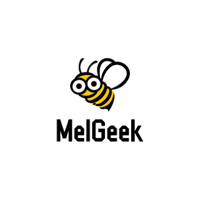How to

MelGeek Coupon
How to Get & Use MelGeek Coupon Code
At MelGeek, we want to make it as easy as possible for our customers to save money on their purchases. That's why we offer coupon codes that you can use to get discounts on your orders.
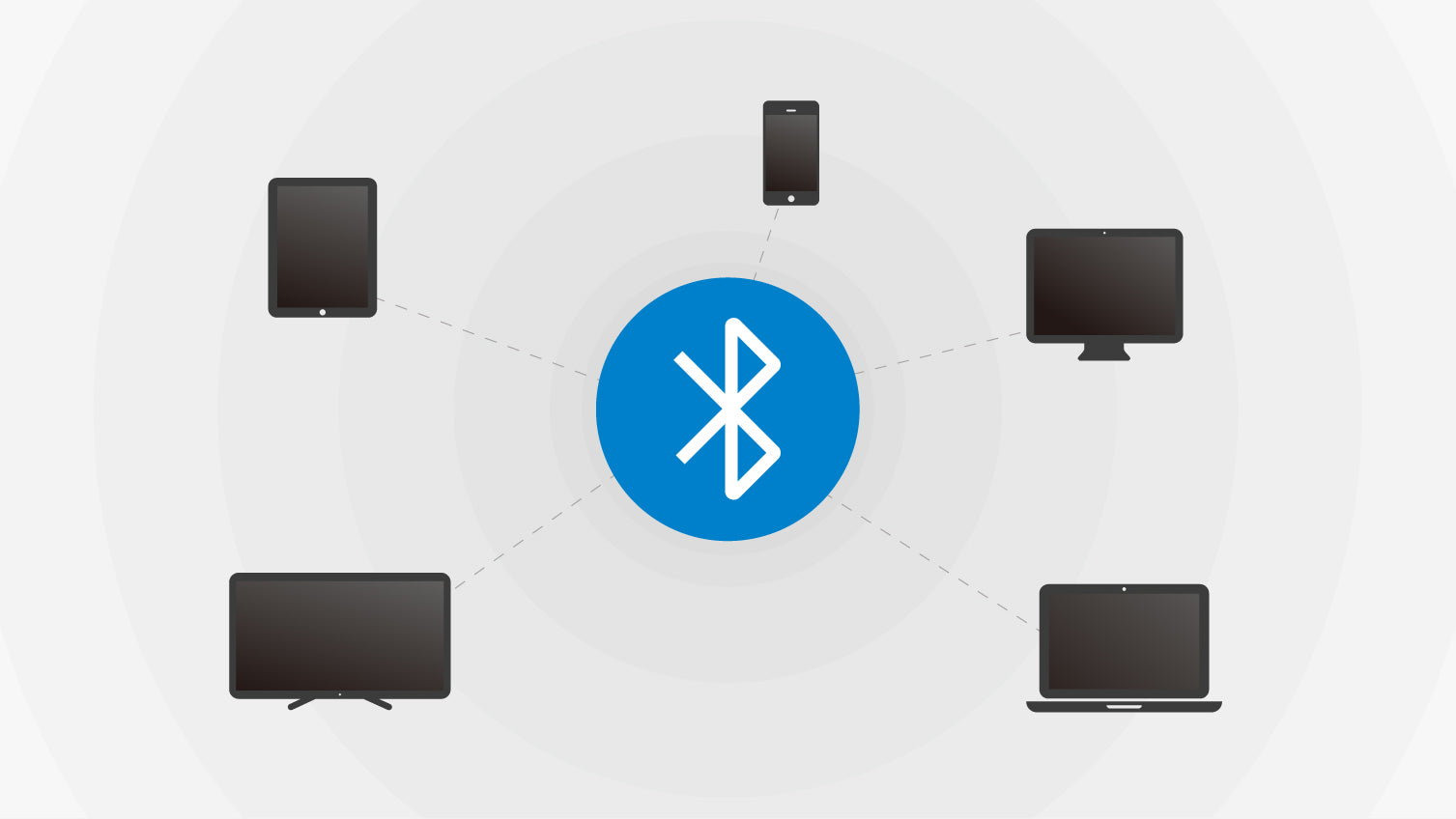
MelGeek Wireless
Bluetooth Pairing/Switching for Mojo68/Mojo84
Warm Tips: If you are a Windows user, please update your system to Win10 or up, as windows 7 does not support Bluetooth 5.0 and up.
Suggestion: please update your firmware to the latest ve...
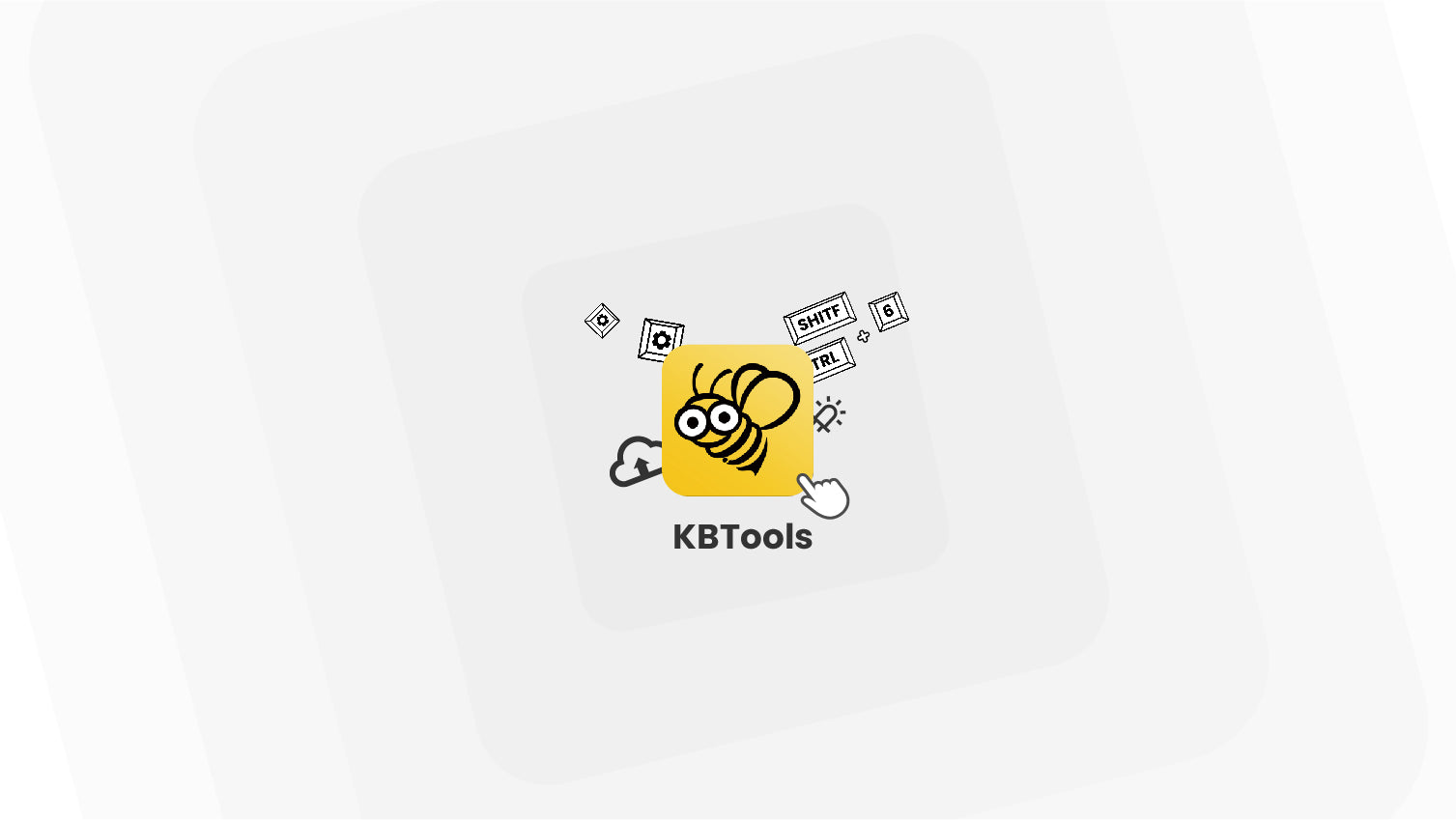
KBTools Tutorials: Rewrite Key Value, Change LED Color &More
By using MelGeek KBTools, you can do a lot of things, such as,
Modify the key-value
Change the RGB-LED colors
Set shortcut or key combinations to run browsers or applications
Check keyboa...
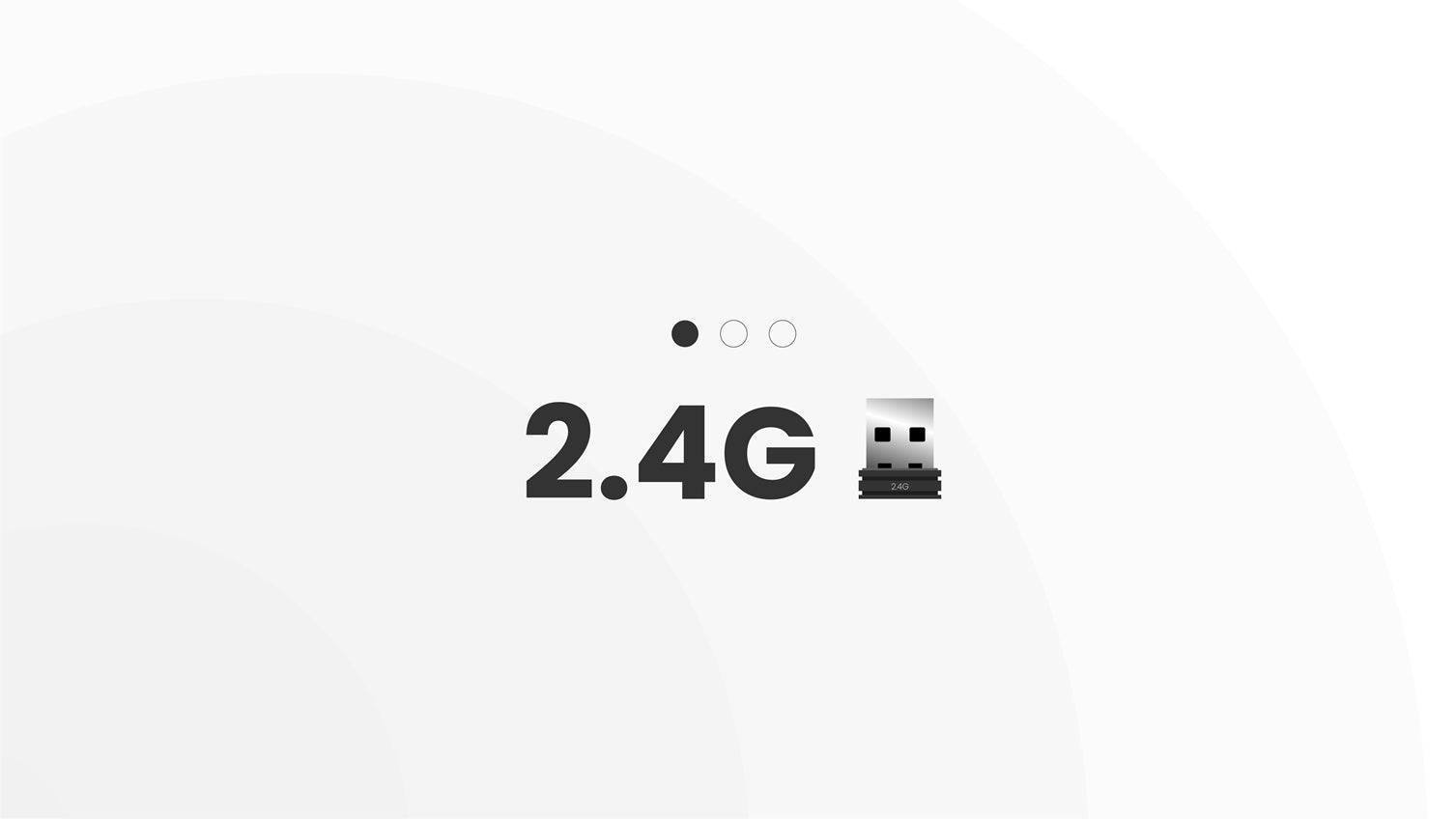
Steps by Steps for Mojo68 /Mojo84/MojoPad 2.4G Pairing
Suggestion: please update Mojo68/Mojo84 firmware to the latest version.
Steps for Mojo68 /Mojo84 2.4G pairing
Connect the 2.4G dongle (2.4G receiver) to your computer (better the host USB...

Steps for MojoPad Bluetooth Pairing/Switching
Warm Tips: If you are a Windows user, please update your system to Win10 or up, as windows 7 does not support Bluetooth 5.0 and up.
Suggestion: please update your firmware to the latest v...
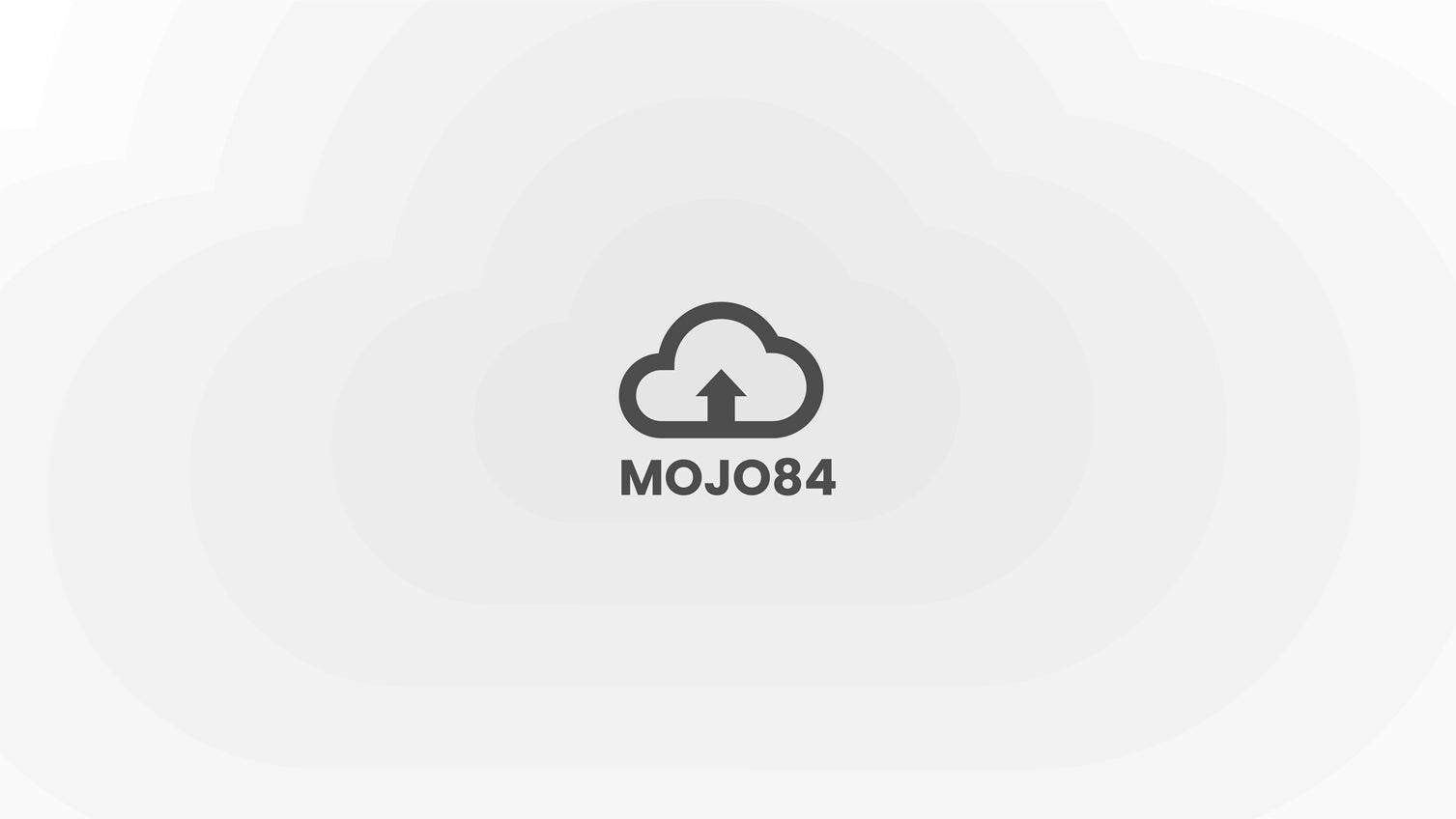
How to upgrade the firmware of Mojo84
The firmware will keep updating to add functions or fix bugs.
No need to update firmware unless needed!
Step 1: Download KBTools
If you have already done it, please jump to Step 2
Instruct...
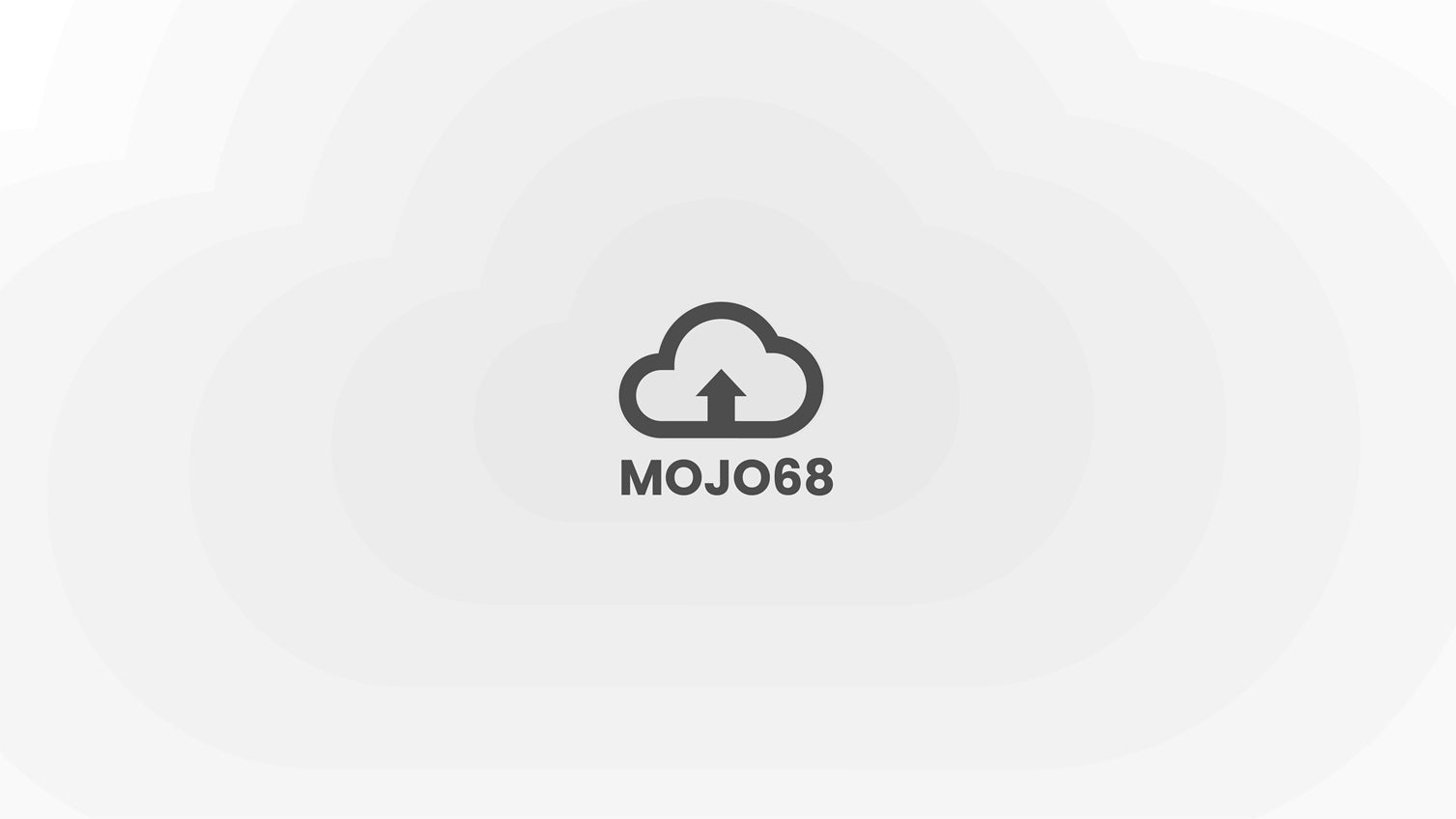
How to upgrade the firmware of Mojo68
The firmware will keep updating to add functions or fix bugs.
No need to update firmware unless needed !
Step 1: Download KBTools
If you have already done it, please jump to Step 2
Instru...